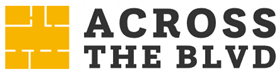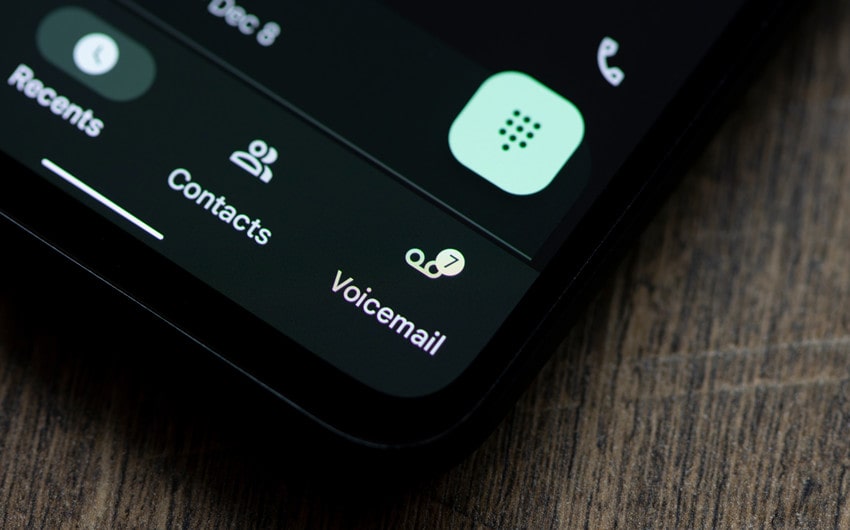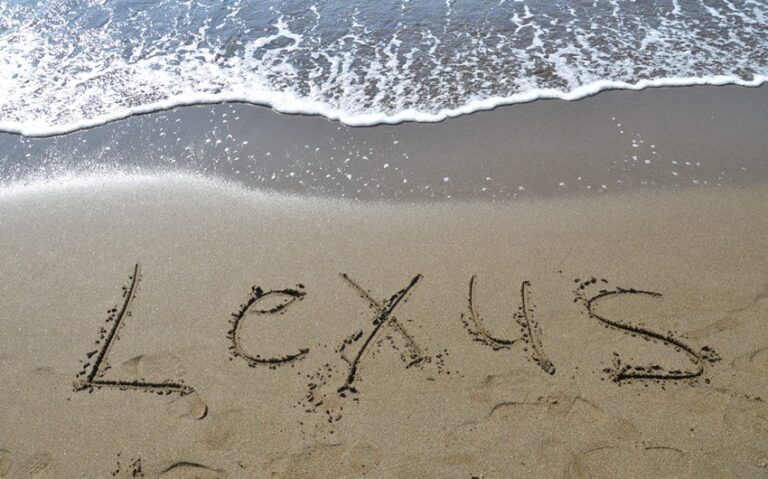Why Does a Call Go Straight to Voicemail Without Ringing?
You call someone, but instead of ringing, it goes straight to voicemail. No missed call, no chance to leave a message—just voicemail right away. Why does a call go straight to voicemail without ringing? The most common reasons are poor signal, the recipient’s phone being off, or settings like Do Not Disturb blocking calls.
Sometimes, it could be a blocked number or an issue with their carrier. If this keeps happening, checking network settings, restarting the phone, or asking the recipient to review their settings can help fix the problem.
Common Reasons a Call Goes Straight to Voicemail
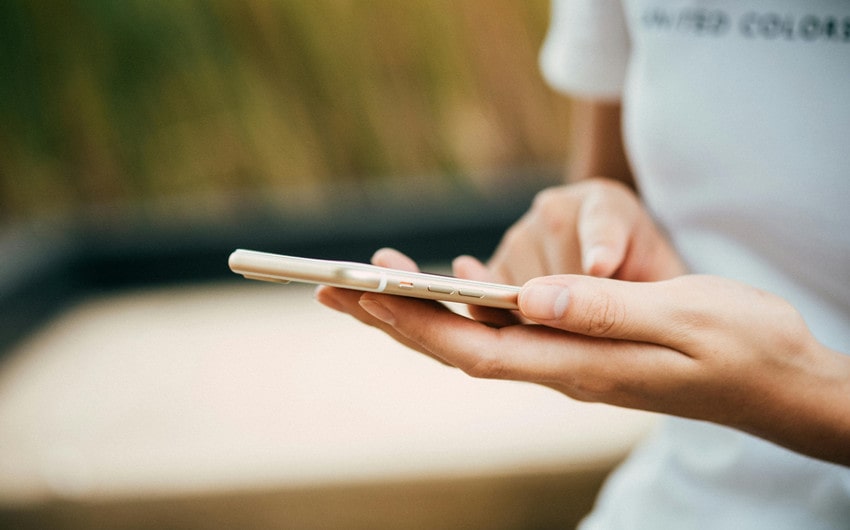
When a call goes straight to voicemail without ringing, it can be frustrating and confusing. The issue could be caused by a variety of factors, including network problems, phone settings, or even intentional call blocking. Below are the most common reasons this happens:
1. Network-Related Issues
A weak or disrupted network connection is one of the most common reasons why calls go straight to voicemail. If the recipient is in a location with poor reception—such as underground parking garages, remote areas, or inside buildings with thick walls—their phone may not receive the call, automatically directing it to voicemail.
Another possible reason is a carrier outage. If the recipient’s mobile service provider is experiencing network issues or maintenance downtime, calls won’t go through. In such cases, other people using the same carrier may also be affected.
Additionally, if the recipient has enabled Airplane Mode, their device is completely disconnected from cellular networks, meaning it won’t receive calls, texts, or data.
2. Phone Settings and Features
Modern smartphones come with various settings that can control how and when calls come through. If a call goes straight to voicemail, one of the first things to check is whether Do Not Disturb (DND) mode is activated. When enabled, DND silences notifications, messages, and calls, often sending calls directly to voicemail unless exceptions are made for specific contacts.
Another setting that could be causing the issue is Call Forwarding. If the recipient has set up call forwarding—whether intentionally or by accident—their calls might be automatically redirected to another number or straight to voicemail. This is common when people use dual-SIM phones, work phones, or secondary numbers.
Some devices also have Focus Modes or Silent Modes that can filter calls based on preferences. For example, iPhones allow users to enable “Focus” modes for work, sleep, or personal time, preventing calls from ringing unless they are from selected contacts.
3. The Recipient Has Blocked Your Number
If your calls consistently go straight to voicemail every time you try to reach a particular person, and you don’t hear a single ring, there’s a chance your number has been blocked.
When someone blocks your number, their phone automatically rejects your call, sending it directly to voicemail. You won’t receive any notification that you’ve been blocked, but there are a few signs to look for. For instance, if your texts to the recipient never show as “delivered” or they don’t receive them, it could indicate that your number has been blocked.
Keep in mind that blocking isn’t always personal—it might be accidental, or the recipient may have blocked unknown numbers for privacy reasons.
4. The Recipient’s Phone Is Turned Off or the Battery Is Dead
A simple yet common reason for calls going to voicemail is that the recipient’s phone is turned off. If their battery dies or they switch off their phone manually, incoming calls will be sent to voicemail immediately.
This can happen if someone forgets to charge their phone or is intentionally keeping it off for a period of time, such as during a meeting, a flight, or while sleeping. Unlike blocking, once their phone is turned back on, they’ll be able to see missed call notifications.
5. Issues With the SIM Card or Carrier Account
If the recipient’s SIM card is not working properly, their phone may not be able to receive calls. This can happen if the SIM card is loose, not inserted correctly, or damaged. Phones that have recently undergone repairs or SIM swaps may experience this issue.
Another factor to consider is the recipient’s mobile service status. If their account is suspended due to non-payment or other carrier-related issues, their phone will not be able to receive calls, resulting in them being sent directly to voicemail. Some prepaid plans also disable incoming calls if there isn’t enough balance on the account.
6. Software or App Interference
Software bugs or outdated system versions can sometimes cause technical issues with incoming calls. If a phone hasn’t been restarted in a long time, certain glitches may prevent it from functioning correctly, including failing to receive calls. Restarting the device and checking for software updates can help resolve this.
Additionally, third-party call blocking apps or spam filters can interfere with calls. Some users install apps that automatically block spam or unknown callers, which might mistakenly filter out legitimate calls. If you suspect this is happening, ask the recipient to check their call blocking settings or whitelist your number.
7. Carrier or Region-Based Restrictions
Some mobile carriers provide call filtering or spam protection services that automatically send suspected spam calls to voicemail without ringing the phone. If your number has been mistakenly flagged as spam, your calls might be blocked without the recipient knowing.
Similarly, if you’re calling internationally, region-based restrictions or roaming issues could prevent the call from going through. Certain carriers have limitations on international calls or charge extra fees, which may lead the recipient’s phone to reject calls from outside their country.
How to Troubleshoot and Fix the Issue
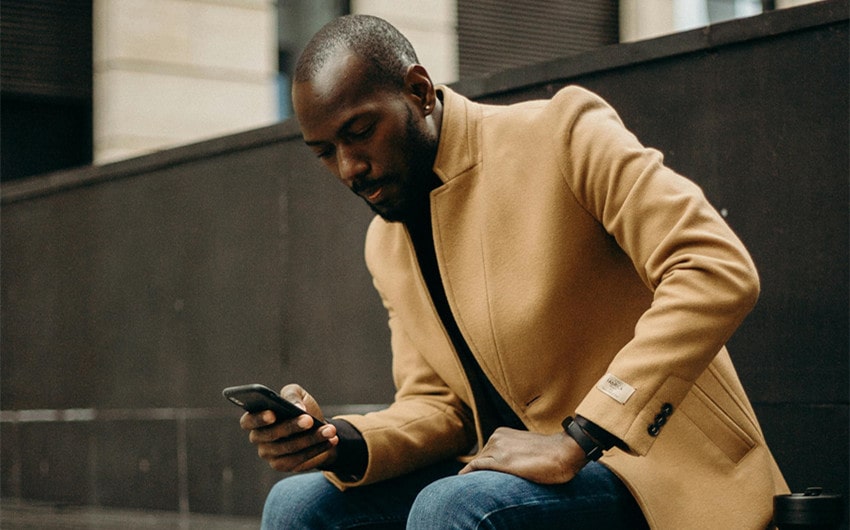
If your calls keep going straight to voicemail without ringing, don’t worry—there are several ways to diagnose and fix the problem. Depending on the cause, the solution could be as simple as checking your network connection, adjusting phone settings, or reaching out to the recipient. Below are the steps you can take to troubleshoot and resolve the issue.
1. Check Your Own Network Connection
Before assuming the problem is with the recipient’s phone, ensure your own network is stable. If your signal is weak or you’re in an area with poor reception, your calls might not go through properly.
How to Fix:
- Look at the signal bars on your phone. If you have one or no bars, try moving to a different location with better reception.
- If you’re indoors, go outside or near a window where signal strength may be better.
- Toggle Airplane Mode on and off to refresh your network connection.
- If using Wi-Fi calling, ensure your internet connection is stable.
2. Restart Your Phone
A simple phone restart can resolve temporary software glitches that may be preventing calls from connecting properly.
How to Fix:
- Power off your phone completely and wait about 30 seconds before turning it back on.
- Once it restarts, try calling the recipient again to see if the issue persists.
3. Verify If the Recipient’s Phone Is Turned On
If the person you’re calling has their phone turned off or their battery is dead, your call will go straight to voicemail.
How to Fix:
- Try sending them a text message. If your text isn’t delivered or shows as pending, their phone is likely off.
- Wait a while and call again later.
4. Check If You’ve Been Blocked
If your calls always go straight to voicemail but other people can reach the recipient, you might have been blocked.
How to Fix:
- Try calling from another phone number. If the call goes through, your number may be blocked.
- If your texts to the recipient are also undelivered, it further suggests your number may have been blocked.
- If you suspect an accidental block, try reaching out to the person through another method (email, social media) to ask.
5. Ask the Recipient to Check Their Phone Settings
The person you’re trying to reach may have settings enabled that are preventing calls from ringing.
How to Fix:
- Do Not Disturb Mode (DND): Ask the recipient to check if DND is turned on and disable it if necessary. On iPhones, they can check under Settings > Focus > Do Not Disturb. On Android, it’s under Settings > Sound & Vibration > Do Not Disturb.
- Call Forwarding: If they have call forwarding enabled, they should go to their call settings and disable it.
- Blocked Numbers: They should check if they have accidentally blocked your number under Settings > Phone > Blocked Contacts (iPhone) or Settings > Call Blocking & Identification (Android).
6. Ensure the Recipient’s Carrier Service Is Active
If the person you’re calling has an issue with their mobile carrier, their phone may not be able to receive calls.
How to Fix:
- Ask them if they have an active phone plan. If their bill is unpaid, their carrier may have temporarily suspended service.
- They can contact their mobile provider to check if there’s a problem with their account.
- If they recently changed carriers or switched SIM cards, they should ensure their number has been properly activated.
7. Update Phone Software
Software glitches can sometimes interfere with incoming calls. If the recipient’s phone is running outdated software, it may not work properly.
How to Fix:
- Both you and the recipient should check for software updates under Settings > General > Software Update (iPhone) or Settings > System > Software Update (Android).
- If an update is available, install it and restart the phone.
8. Check for Third-Party Call Blocking Apps
If the recipient has installed spam or call blocking apps, these could be filtering your calls.
How to Fix:
- Ask them to check apps like Hiya, Truecaller, RoboKiller, or their built-in spam protection settings.
- They should adjust settings to ensure your number isn’t being blocked or flagged as spam.
9. Reset Network Settings
If the recipient is experiencing network issues, resetting their network settings can help.
How to Fix:
- On iPhone: Go to Settings > General > Transfer or Reset iPhone > Reset > Reset Network Settings.
- On Android: Go to Settings > System > Reset Options > Reset Wi-Fi, Mobile & Bluetooth.
- After resetting, they should restart their phone and try receiving calls again.
10. Contact the Mobile Carrier for Support
If none of the above solutions work, the problem may be with the recipient’s mobile carrier.
How to Fix:
- They can call their carrier’s customer support to check for any service disruptions, technical issues, or account problems.
- If necessary, their carrier may be able to reset their network connection or provide further troubleshooting steps.